Windows Docker - Docker Image Preparation
In order to get docker container working, we need the base image for any customization or modification.
Firstly, get the WIM file ready: CBaseOs_th2_release_10514.0.150808–1529_amd64fre_ServerDatacenterCore_en-us.wim
This can be downloaded from MSDN.
Open up my favorite PowerShell ISE, check current Container status:
| |
As we can see, we got null value from the first two command due to we have nothing to run for Container, and following is the result for our Container HOST:
| |
Let’s check all cmdlet for Container in Windows:
| |
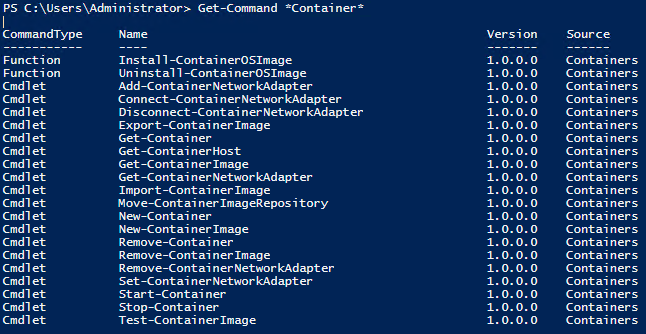
There are 2 similar commands relates to create a new Container Image:
| |
By using “Get-Help”, we know that we should use “Install-ContainerOSImage” to Installs a base image from a WIM file into the shared central image store for the Windows Server and Hyper-V Containers feature.
So, we are running below:
| |
Then we get following:
 It looks good, isn’t it?
It looks good, isn’t it?
A snapshot will be taken after this, because next step will be bit mass, if you want to try different things, you may want to do the same as me. :)