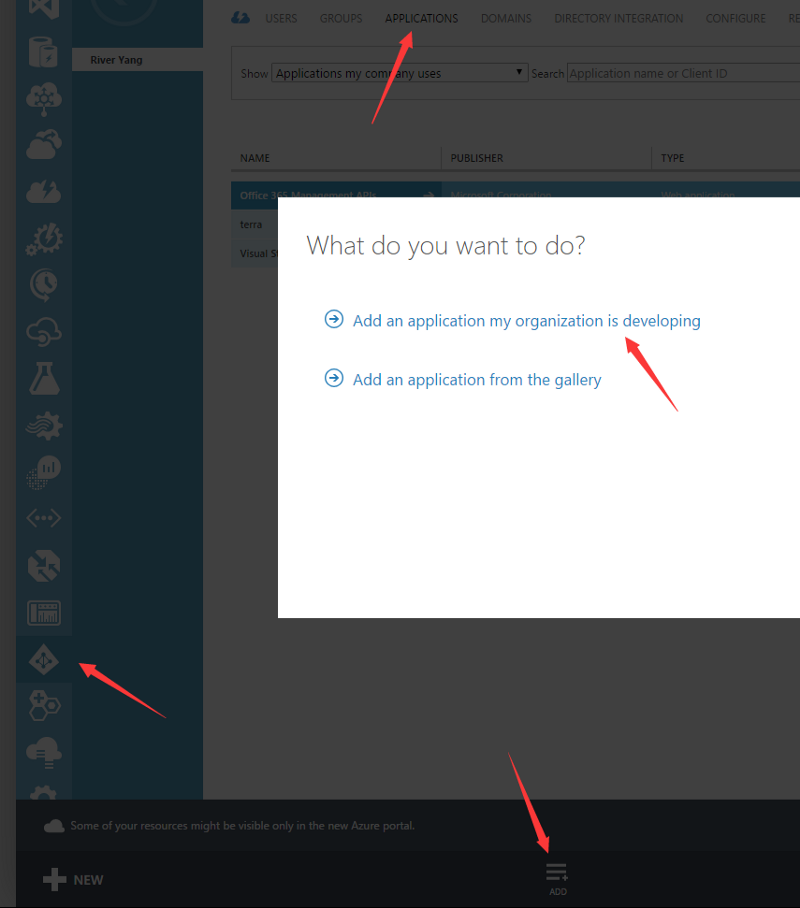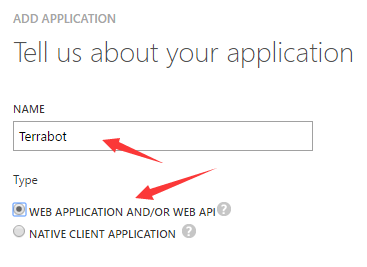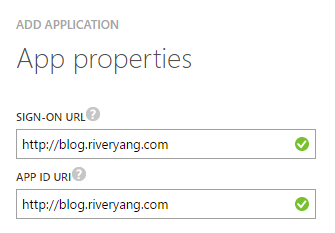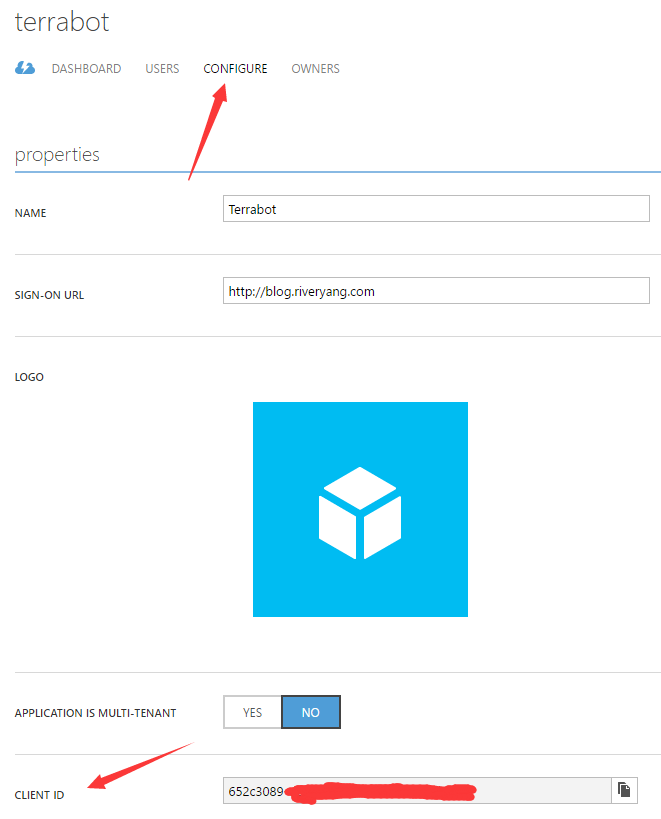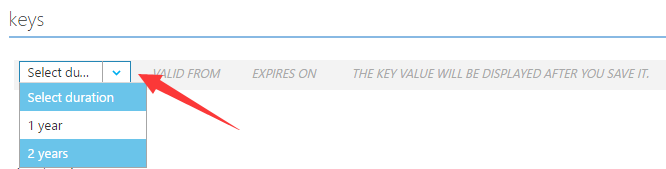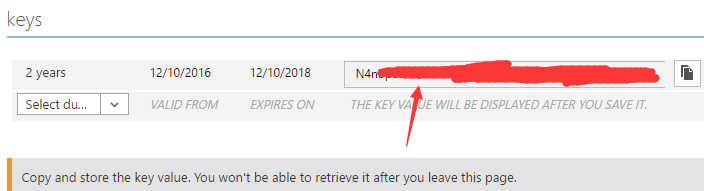Start playing Terraform …
Get it downloaded & saved it to a local folder: C:\bin
Put this path into local $PATH var by running:
Restart a command line, type in terraform:
1
2
3
4
5
6
7
8
9
10
11
12
13
14
15
16
17
18
19
20
21
22
23
24
25
26
27
28
| C:\Users\River>terraform
usage: terraform [--version] [--help] <command> [args]
The available commands for execution are listed below.
The most common, useful commands are shown first, followed by
less common or more advanced commands. If you're just getting
started with Terraform, stick with the common commands. For the
other commands, please read the help and docs before usage.
Common commands:
apply Builds or changes infrastructure
destroy Destroy Terraform-managed infrastructure
fmt Rewrites config files to canonical format
get Download and install modules for the configuration
graph Create a visual graph of Terraform resources
import Import existing infrastructure into Terraform
init Initializes Terraform configuration from a module
output Read an output from a state file
plan Generate and show an execution plan
push Upload this Terraform module to Atlas to run
refresh Update local state file against real resources
remote Configure remote state storage
show Inspect Terraform state or plan
taint Manually mark a resource for recreation
untaint Manually unmark a resource as tainted
validate Validates the Terraform files
version Prints the Terraform version
All other commands:
state Advanced state management
Once you can see above, "Terraform" is correctly installed.
|
Due to I only have Azure account, so I’ll start playing with this…
- Create a terraform file
terraform.tf with following content
1
2
3
4
5
6
7
| # Configure the Microsoft Azure Provider
provider “azurerm” {
subscription_id = “subscription_id” ##Azure Account details, click the ‘subscription’, copy the guid id
client_id = “client_id” ##Refers to step 3.1
client_secret = “client_secret” ##Refers to step 3.2
tenant_id = “tenant_id” ##Refers to step 3.3
}
|
Getting above values from Azure need manual work, but once only.
- Login to Azure legacy portal: https://manage.windowsazure.com
- Getting ‘client_id’, ‘client_secret’ and ‘tenant_id’:
- client_id
- Select “Active Directory”
- Select “Applications”
- Select “Add” — “Add an application my organization is developing”

- Give it a good name “Terrabot”

- Input any 2 valid URLs, we are not going to consume them at all, so no need to be serious:

- You can get the client_id from here:

- client_secret
- Scroll down to ‘keys’ secition, select duration

- Click “Save” at the bottom of the page, and you can see the key from the same location:

- tenant_id
Start from a basic resource:
1
2
3
4
5
| # Create a resource group
resource "azurerm_resource_group" "au_prod" {
name = "au_prod"
location = "Australia East"
}
|
Save the file, and run “terraform plan”:
1
2
3
4
5
6
7
8
9
10
11
12
13
14
15
| $ terraform plan
Refreshing Terraform state in-memory prior to plan...
The refreshed state will be used to calculate this plan, but
will not be persisted to local or remote state storage.
The Terraform execution plan has been generated and is shown below.
Resources are shown in alphabetical order for quick scanning. Green resources
will be created (or destroyed and then created if an existing resource
exists), yellow resources are being changed in-place, and red resources
will be destroyed. Cyan entries are data sources to be read.
Note: You didn't specify an "-out" parameter to save this plan, so when
"apply" is called, Terraform can't guarantee this is what will execute.
+ azurerm_resource_group.au_prod
location: "australiaeast"
name: "au_prod"
Plan: 1 to add, 0 to change, 0 to destroy.
|
Plan shows what will terraform do if run with apply command.
We can do terraform apply to get the resource implemented.
Here is the simple resource description for 10 servers & multiple networks:
1
2
3
4
5
6
7
8
9
10
11
12
13
14
15
16
17
18
19
20
21
22
23
24
25
26
27
28
29
30
31
32
33
34
35
36
37
38
39
40
41
42
43
44
45
46
47
48
49
50
51
52
53
54
55
56
57
58
59
60
61
62
63
64
65
66
67
68
69
70
71
72
73
74
75
76
77
78
79
80
81
82
83
84
85
86
87
88
89
90
91
92
93
94
95
96
97
98
99
100
101
102
103
104
105
106
107
108
109
110
111
112
113
114
115
116
117
118
119
120
121
| # Configure the Microsoft Azure Provider
provider "azurerm" {
subscription_id = "subscription_id"
client_id = "client_id"
client_secret = "client_secret"
tenant_id = "tenant_id"
}
# Create a resource group
resource "azurerm_resource_group" "au_prod" {
name = "au_prod"
location = "Australia East"
}
resource "azurerm_virtual_network" "au_network" {
name = "au_network"
resource_group_name = "${azurerm_resource_group.au_prod.name}"
address_space = ["192.168.0.0/16"]
location = "${azurerm_resource_group.au_prod.location}"
dns_servers = ["8.8.8.8", "8.8.4.4"]
}
resource "azurerm_subnet" "au_subnet0" {
name = "au_subnet0"
resource_group_name = "${azurerm_resource_group.au_prod.name}"
virtual_network_name = "${azurerm_virtual_network.au_network.name}"
address_prefix = "192.168.0.0/24"
}
resource "azurerm_subnet" "au_subnet1" {
name = "au_subnet1"
resource_group_name = "${azurerm_resource_group.au_prod.name}"
virtual_network_name = "${azurerm_virtual_network.au_network.name}"
address_prefix = "192.168.1.0/24"
}
resource "azurerm_subnet" "au_subnet2" {
name = "au_subnet2"
resource_group_name = "${azurerm_resource_group.au_prod.name}"
virtual_network_name = "${azurerm_virtual_network.au_network.name}"
address_prefix = "192.168.2.0/24"
}
#Network Security group
resource "azurerm_network_security_group" "au_fw" {
name = "au_nsg_win"
location = "${azurerm_resource_group.au_prod.location}"
resource_group_name = "${azurerm_resource_group.au_prod.name}"
security_rule {
name = "allow-rdp"
priority = 1000
direction = "Inbound"
access = "Allow"
protocol = "Tcp"
source_port_range = "*"
destination_port_range = "3389"
source_address_prefix = "*"
destination_address_prefix = "*"
}
}
#Storage Account
resource "azurerm_storage_account" "au_storage_acc" {
name = "ultstorageriver"
resource_group_name = "${azurerm_resource_group.au_prod.name}"
location = "${azurerm_resource_group.au_prod.location}"
account_type = "Standard_LRS"
}
#Storage Container
resource "azurerm_storage_container" "au_storage_container" {
name = "vhds"
resource_group_name = "${azurerm_resource_group.au_prod.name}"
storage_account_name = "${azurerm_storage_account.au_storage_acc.name}"
container_access_type = "private"
depends_on = ["azurerm_storage_account.au_storage_acc"]
}
#Repeat part
variable "count" {
default = 10
}
#public IP
resource "azurerm_public_ip" "au_public_ip" {
count = "${var.count}"
name = "${format("pip%02d", count.index + 1)}"
location = "${azurerm_resource_group.au_prod.location}"
resource_group_name = "${azurerm_resource_group.au_prod.name}"
public_ip_address_allocation = "dynamic"
}
#Network Interface
resource "azurerm_network_interface" "au_netinterface" {
count = "${var.count}"
name = "${format("nic%02d", count.index + 1)}"
location = "${azurerm_resource_group.au_prod.location}"
resource_group_name = "${azurerm_resource_group.au_prod.name}"
ip_configuration {
name = "ipconfig1"
subnet_id = "${azurerm_subnet.au_subnet2.id}"
private_ip_address_allocation = "dynamic"
public_ip_address_id = "${element(azurerm_public_ip.au_public_ip.*.id, count.index)}"
}
}
#Create VM
resource "azurerm_virtual_machine" "au_vms" {
count = "${var.count}"
name = "${format("vm%02d", count.index + 1)}"
location = "${azurerm_resource_group.au_prod.location}"
resource_group_name = "${azurerm_resource_group.au_prod.name}"
network_interface_ids = ["${element(azurerm_network_interface.au_netinterface.*.id, count.index)}"]
vm_size = "Basic_A0"
storage_image_reference {
publisher = "MicrosoftWindowsServer"
offer = "WindowsServer"
sku = "2012-R2-Datacenter"
version = "latest"
}
storage_os_disk {
name = "${format("os_audisk%02d", count.index + 1)}"
vhd_uri = "${azurerm_storage_account.au_storage_acc.primary_blob_endpoint}${azurerm_storage_container.au_storage_container.name}/${format("os_audisk%02d.vhd", count.index + 1)}"
caching = "ReadWrite"
create_option = "FromImage"
}
os_profile {
computer_name = "${format("vm%02d", count.index + 1)}"
admin_username = "river"
admin_password = "pAssw0rd!@"
}
depends_on = ["azurerm_network_interface.au_netinterface", "azurerm_network_security_group.au_fw", "azurerm_storage_container.au_storage_container"]
}
|
Have fun~